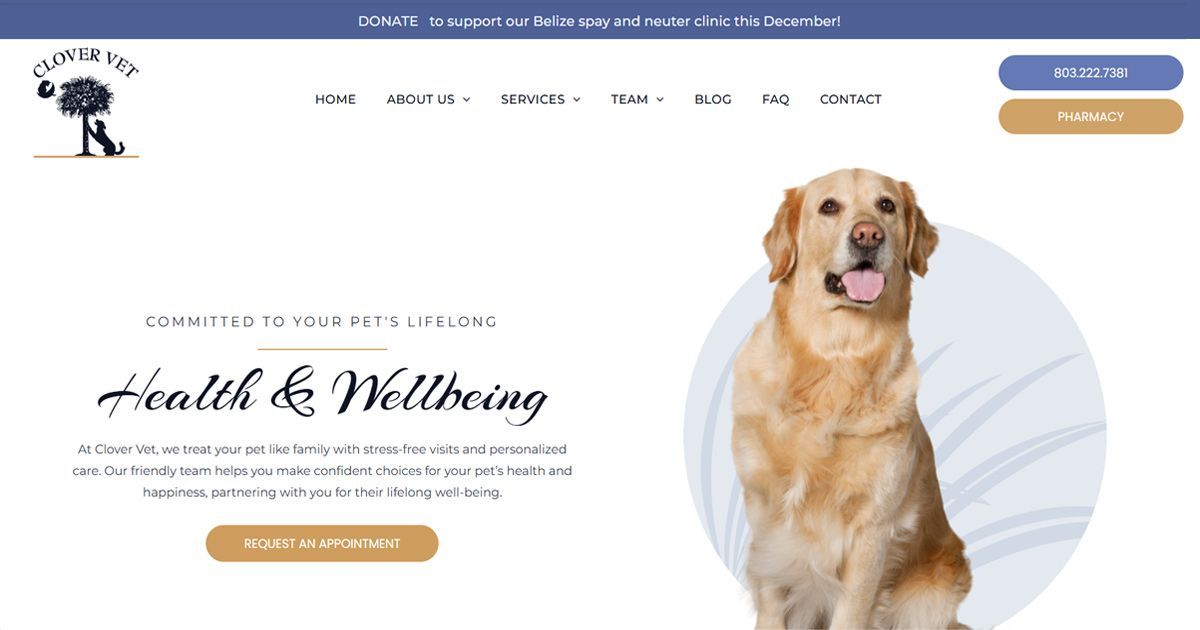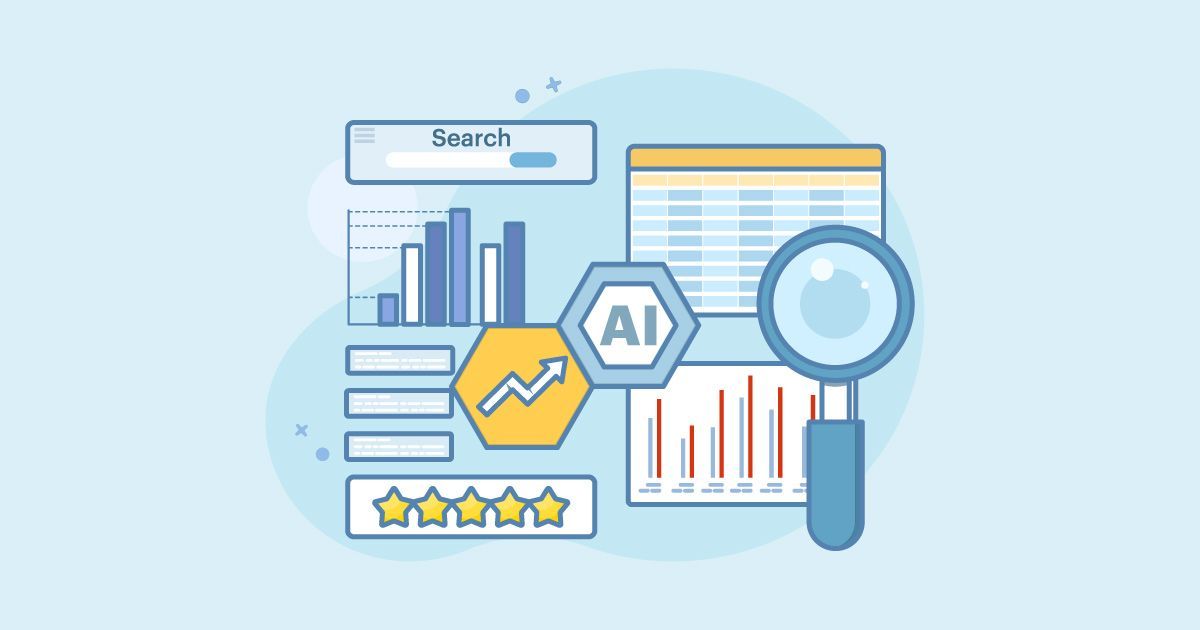Learn how setup Google Analytics 4 (GA4) for your website.
Installing Google Analytics 4
What is Google Analytics?
Google Analytics is a web analytics tool developed by Google that helps website owners and marketers track and analyze various aspects of their website's performance. It provides valuable insights and data about website traffic, user behavior, and other important metrics that can be used to make informed decisions and optimize the website's performance.
By implementing a small piece of tracking code on your website, you can collect data about visitors, such as the number of visitors, their geographic location, the source of traffic, for example: search engines or social media platforms, the devices used to access the website, and the actions performed on the site like views, clicks, conversions.
If you want to use Google Analytics with your Duda website in order to get these important stats, you have to create or update your Google Analytics account.
What is Universal Analytics?
Universal Analytics is a version of Google Analytics that was introduced by Google in 2012. It is an enhanced tracking system designed to provide more accurate and comprehensive data analysis compared to the traditional Google Analytics.
What is Google Analytics 4?
In October 2020, Google announced the introduction of Google Analytics 4 (GA4) as the future standard. GA4 is designed to provide even more advanced tracking capabilities and a stronger focus on cross-platform and cross-device tracking.
How To Install a Brand-new Google Analytics Property
To create a new Google Analytics 4 property, follow these step-by-step instructions:
Step 1: Sign into Google Analytics
Go to the Google Analytics website (analytics.google.com) and sign in with your Google account. If you don't have a Google Analytics account, create one by clicking on the "Create account", then follow the prompts.
Step 2: Create the Google Analytics Account
- Once signed in, click on the "Admin" button in the lower-left corner of the screen.
- In the "Account" column, click on the drop-down menu and select "Create Account."
- Enter an account name for your Google Analytics property. This can be the name of your website or business.
- Click on the "Next" button.
Note: if you are accessing Google analytics for the first time the analytics account creatin starts right away.
Step 3: Setup the Analytics Property
Provide a name for your property and other details
Choose the Business Objectives (Generate Leads, Drive Online Sales, Raise Brand Awareness, Examine User Behavior, Get Baseline Reports)
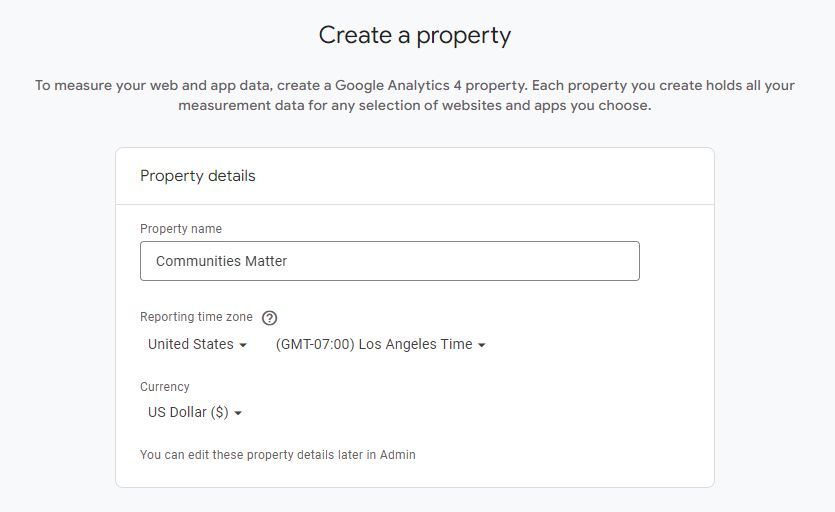
Choose a platform: Web Androis App, IOS App
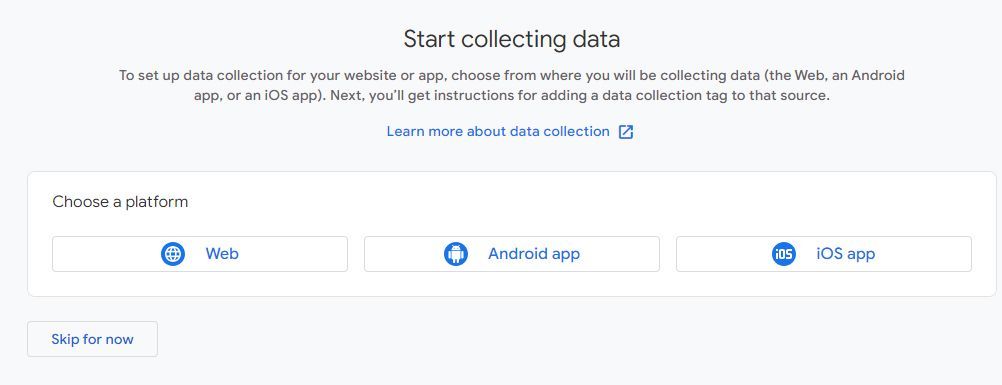
Setup the Data Stream Name
Enter the website URL and a Stream Name, and make sure the "Enhanced Measurement" is on, then click Next.
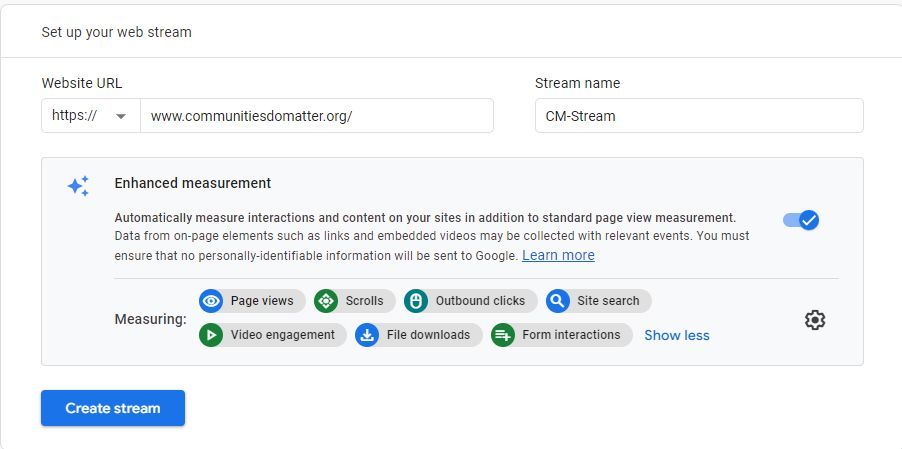
Get the Measurement ID
On the next screen, you will find the Measurement ID. Copy this ID as you will need it to set up tracking on your website. Make sure it is ON.
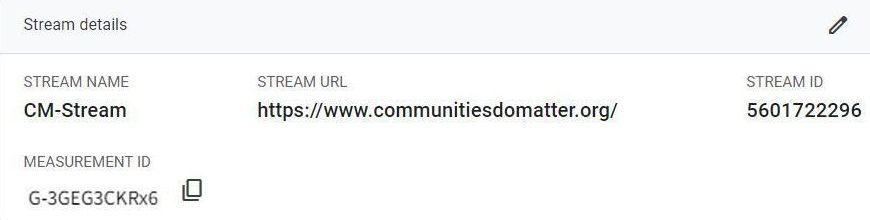
Setup your Google Analytics measurement ID into the Duda platform
- Sign in to your website (Duda) account.
- On the main menu, click Settings.
- On the call-out menu, select “Google Tools”.
- Enter your Google tag ID into the “Google Analytics” box.
Note: Google can automatically integrate the tag into your website. Follow the procedure in this link.
You have to Republish your website and wait a few hours for the new code to work.
Add a Google Analytics 4 property to a site that already has Universal Analytics
The Google Analytics 4 Property Setup Assistant tool creates a new GA4 property that collects data alongside your existing Universal Analytics property.
Sign into Google Analytics
Go to the Google Analytics website (analytics.google.com) and sign in with your Google account. If you aready have a Universal Analytics account, Google will show you the following screen to start the setup for GA4.
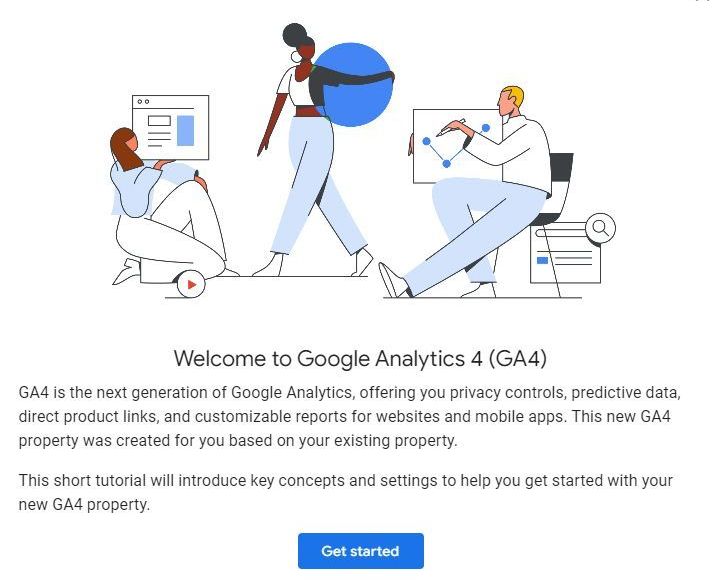
Create GA4 Property & Data Stream
Follow the tutorial until you get to the "Go to the Setup Assistant", then click "Get Started", then follow the prompts.
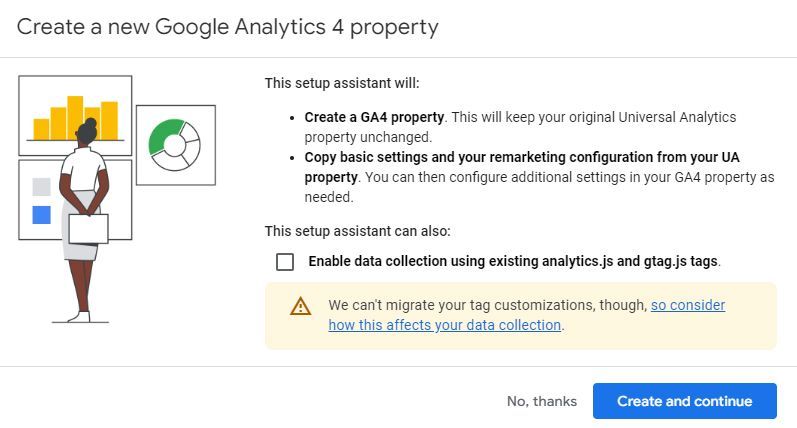
Your Analytics GA4 property should have been created properly along with a data stream for collecting data from your website.
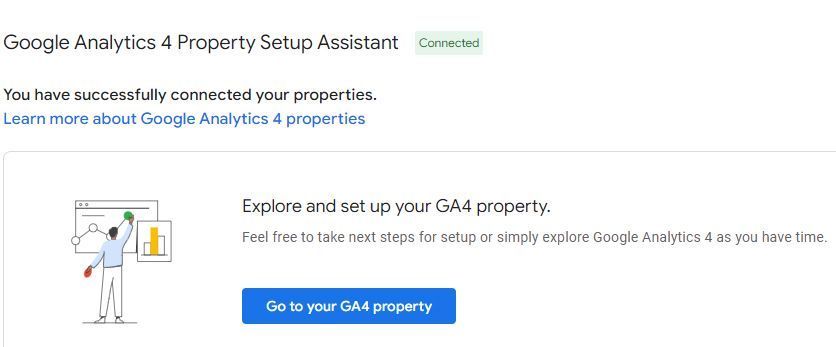
To get most of the Google analytics, there are a variety of settings you can configure.
- Set Up Data Streams: In GA4, data streams are used to collect data from different sources. You'll need to create data streams for your website and any other digital properties you want to track. Follow the instructions provided by Google to set up these data streams correctly.
- Enable Data Collection: Review the default event and parameter settings in your GA4 property. Ensure that the events and parameters align with your tracking requirements. Consider customizing them to suit your specific analytics needs.
- Configure Enhanced Measurement: GA4 provides enhanced measurement capabilities, which can automatically track certain user interactions without requiring additional code implementation. Enable and configure enhanced measurement settings according to your preferences.
- Create Custom Events: If you have custom events in your Universal Analytics implementation, you'll need to recreate them in GA4. Analyze the events you currently track and replicate them in the GA4 property using the appropriate event parameters.
- Implement Conversions: If you have conversion tracking in place with Universal Analytics, you'll need to set up conversion tracking in GA4 as well. Identify the conversions you want to track, such as form submissions or purchases, and configure them in GA4 using the recommended methods.
- Configure Data Import and Integrations: If you have any data import or integrations set up in Universal Analytics, such as importing offline data or connecting other platforms, review the available options in GA4 to replicate those configurations.
- Plan for Data Continuity: When transitioning to GA4, it's essential to ensure that you have a clear plan for data continuity. Consider keeping the Universal Analytics tracking code alongside the GA4 code temporarily to gather data in both systems. This will allow you to compare and validate the data during the transition period.
- Migrate Historical Data (Optional): If you wish to import historical data from your Universal Analytics property to GA4, Google provides a Data Import feature. Follow the instructions provided by Google to migrate the historical data, if desired.
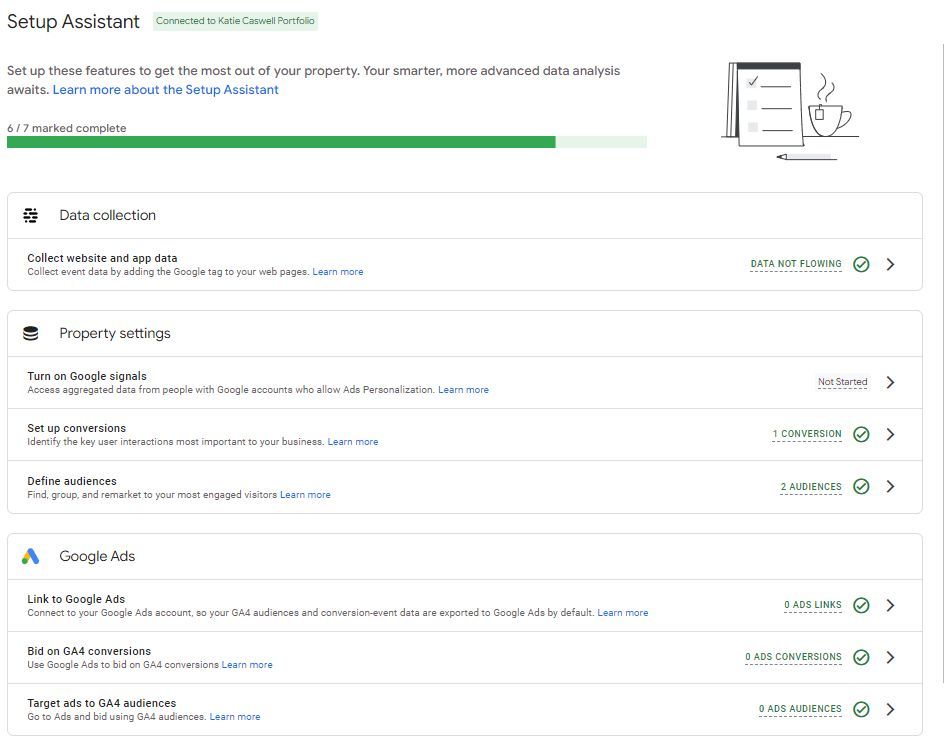
Data Stream is Setup
Note the website URL, Stream Name and Enhanced Measurement settings. Copy the "Measurement ID".
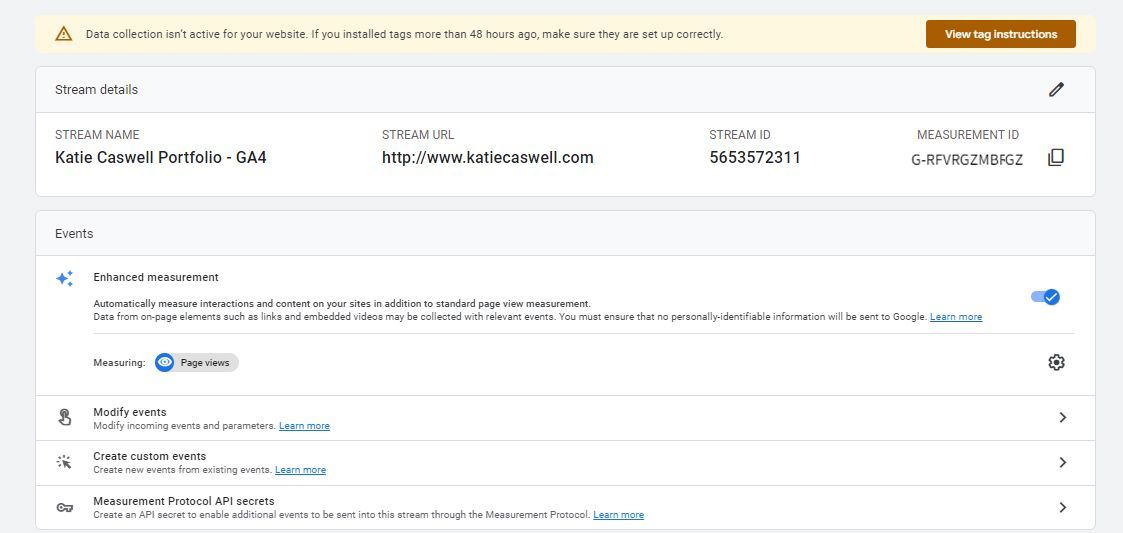
Setup your GA4 measurement ID into the Duda platform
- Sign in to your website (Duda) account.
- On the main menu, click Settings.
- On the call-out menu, select “Google Tools”.
- Enter your Google tag ID into the “Google Tools” box.
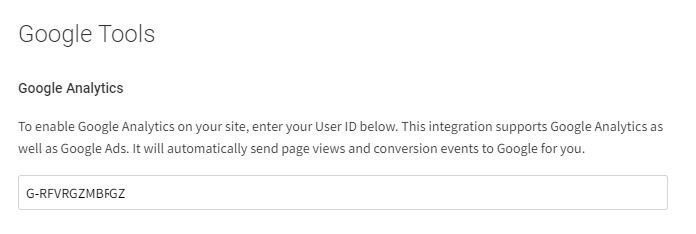
Note: Google can automatically integrate the tag into your website. Follow the procedure in this link.
You have to Republish your website and wait a few hours for the new code to work.
As always, please send us a message. We are glad to assist you in any, way possible.